How to Create RSS Feeds Blog on Google Feedburner
Creating RSS Feeds our blog post
at Google Feedburner or Feedburner Feeds great for SEO blog. At least, we've
got a "backlink" if register our blog to the service to create RSS
Subscribe for updates her blog.
RSS Feed that will be spread blog posts to the visitors who subscribe through the "Subscribe for updates via email" (Sucribe via email). For example, as there is in this SEO Blog Sidebar CM.
Thus, the function of RSS Feeds is to create a newsletter automatically on our blog posts, which will be sent an email to Google user is subscribed to updates of our posts.
Feedburner RSS Feed URL that's what we'll enter in the box "RSS Subscribe" that we make in the Sidebar or on the bottom of the post or anywhere else on our blog page.
How to Make a Blog Feeds Posted in Google Feedburner1. Go to Google Feedburner.At the bottom will appear pages / images like.
RSS Feed that will be spread blog posts to the visitors who subscribe through the "Subscribe for updates via email" (Sucribe via email). For example, as there is in this SEO Blog Sidebar CM.
Thus, the function of RSS Feeds is to create a newsletter automatically on our blog posts, which will be sent an email to Google user is subscribed to updates of our posts.
Feedburner RSS Feed URL that's what we'll enter in the box "RSS Subscribe" that we make in the Sidebar or on the bottom of the post or anywhere else on our blog page.
How to Make a Blog Feeds Posted in Google Feedburner1. Go to Google Feedburner.At the bottom will appear pages / images like.
2. Enter the URL of the blog
feeds us, one of our blog address in the column, plus / feeds / posts / default
like in the image below.
3. Click "Next" and a new page will appear as
below. Fill in the Title Feed with your blog title, also feeds Addressnya, like
the example below.
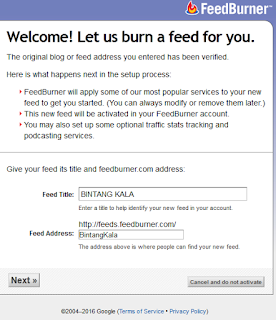
4. Click the Text, will appear like this. Please note the
address of the RSS Feeds blue, like your previous settings.
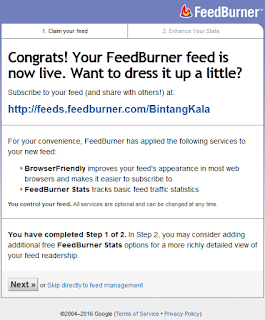
5.
Click "Next". Let it go like this
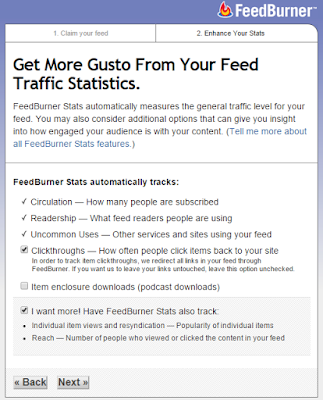
6. Click "Next" again. You will find a page like this.
Success!
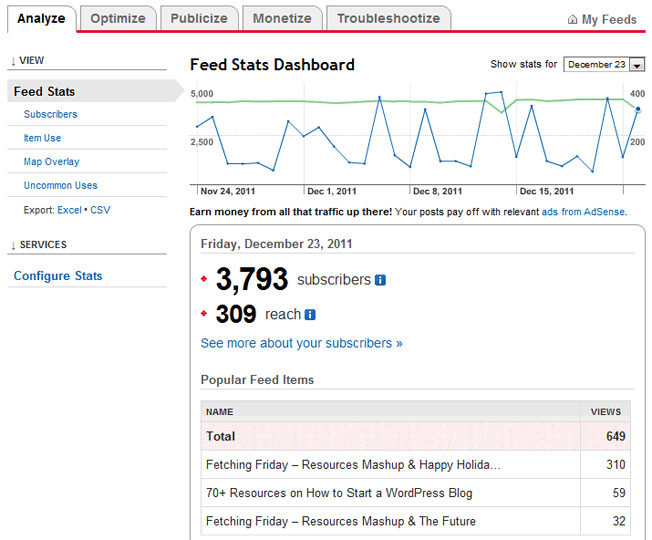
7. To install the code on our blog, please click the
"Publicize" and "Email Subscribe", it later emerged that
the code should we Copas. The result of this code as there is in the About page
of this blog.

8. For automatic posting to twitter, click the
"Socialize" and follow further instructions. Later, each of us
posting, automatically shared to our twitter account.




